From Small Screen to Big Screen: 3 Simple Steps to Cast YouCine to Your TV
You know that feeling when you’re watching a movie on your phone, and it’s great—but also not really great? The sound’s tiny, someone texts you halfway, and suddenly you’ve lost the vibe. That’s exactly why people love casting YouCine onto a TV. It just feels right—big screen, proper sound, comfy couch.
And don’t worry, it’s not a complicated setup. You don’t need fancy gear or tech wizard skills. Three simple ways, and you’re sorted.
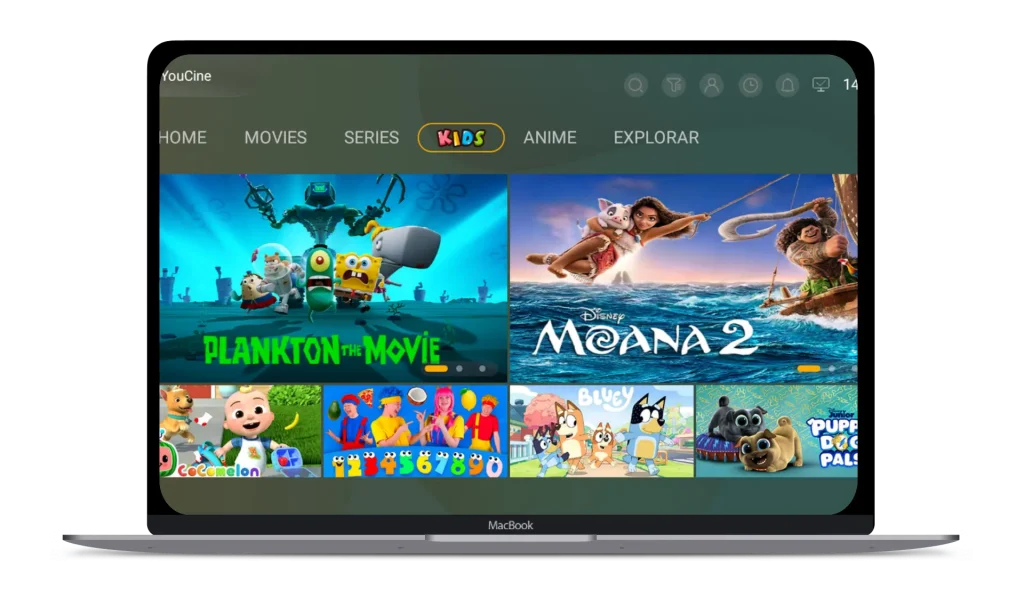
Why Cast YouCine to Your TV?
Here’s the deal. Watching on TV just makes sense:
- More room for the picture: HD, Full HD, even 4K—it all looks cleaner, sharper, and real.
- Better for sharing: Whether it’s your friends over for a game or a family movie night, everyone gets in on it.
- Save your phone’s battery: Once you cast, your phone can rest or multitask.
Once you’ve done it a few times, you’ll wonder why you ever stuck to that tiny screen.
Method 1: Cast via Chromecast or Smart TV
If your TV already supports casting—or you’ve got a Chromecast—this is the easiest win.
Step 1: Connect to the same Wi-Fi
Make sure your phone and TV are on the same network. If they aren’t, nothing else will work.
Step 2: Open YouCine and hit the cast icon
It looks like a little screen with waves in the corner. Tap it.
Step 3: Choose your TV and start watching
Pick your TV’s name, wait a few seconds, and boom—it’s on the big screen. Your phone now works like a remote.
If your TV can’t cast on its own, a small Chromecast dongle or Android TV stick will sort that out in no time.
Method 2: Plug It In with HDMI
If Wi-Fi’s acting up, or you just want zero lag, go the wired route.
Step 1: Grab an adapter that fits your phone
- Android → USB-C to HDMI
- iPhone → Lightning to HDMI
Step 2: Connect everything up
Phone to adapter, adapter to cable, cable to TV. Switch your TV to the HDMI input.
Step 3: Launch YouCine
It mirrors instantly. No delays, no connection drops. Works even if your Wi-Fi is being moody.
Method 3: Use Screen Mirroring (Miracast / AirPlay)
Most newer TVs already have this built in—it’s just called something different.
For Android (Miracast):
- Go to Settings → Connected Devices → Screen Mirroring.
- Tap your TV when it pops up.
For iPhone (AirPlay):
- Open Control Center and hit Screen Mirroring.
- Choose your Apple TV or compatible device.
Then open YouCine. You’ll see your screen up there almost instantly.
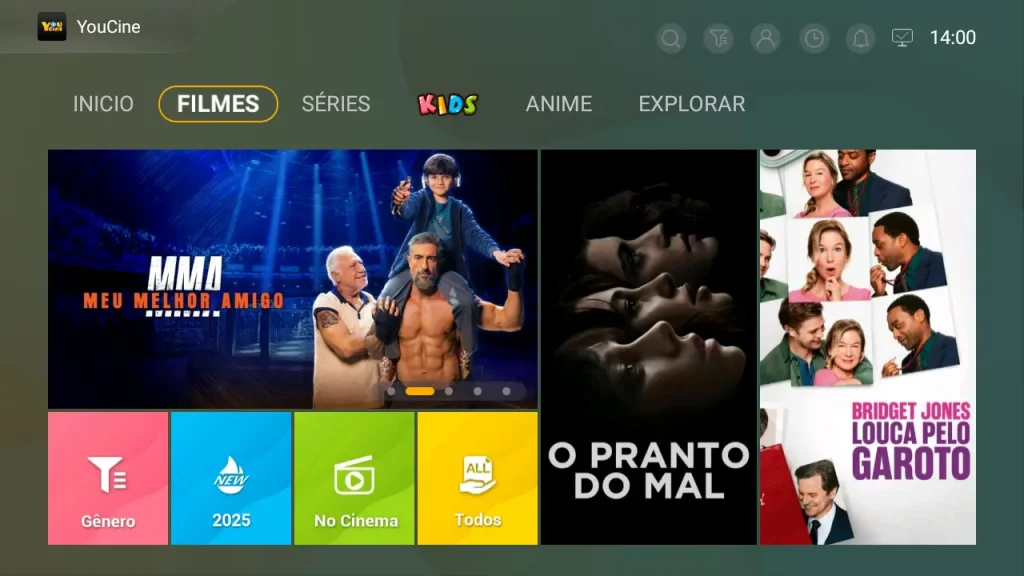
Troubleshooting: When It Doesn’t Go Smoothly
Even simple setups get moody sometimes.
- Can’t find your TV? Both devices need to share the same Wi-Fi. Restarting helps more often than you’d think.
- Video lag or blurry image? Close background apps. If it’s still off, drop the quality a notch.
- Audio not syncing right? Update your TV’s firmware and the YouCine app. It usually fixes it.
Conclusion: Your TV, Your Cinema
Getting YouCine onto a TV isn’t about showing off tech—it’s about making your space more fun. Once you see your favorite show in full HD on a proper screen, it’s hard to go back to the phone.
Grab a snack, throw a blanket over your legs, and hit play.
That’s your weekend, sorted. No stress, just good vibes and lekker movies. 🍿